US duct Blog
Your go-to resource for all things industrial ductwork! Explore industry insights, company news, and helpful product tips.

Tag
Showing 0 of 100
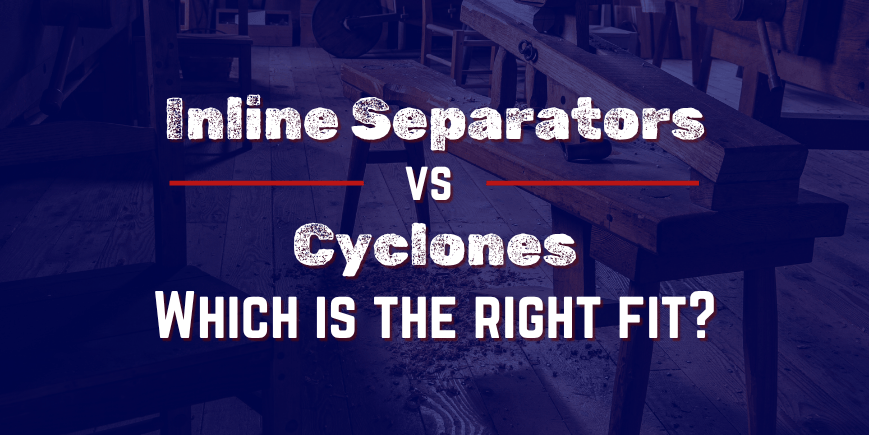
Inline Separators vs. Cyclones: Which is the Right Fit?
Inline separator or cyclone? It’s a common question in the world of dust collection—and the answer depends on your shop’s needs. This post breaks down exactly when to use an inline separator (think: dry dust, less maintenance, easier installs) and when a cyclone makes more sense (heavier materials, larger systems). If you’re a woodshop looking to boost efficiency and cut downtime, this guide points you in the right direction—with no fluff, just clean air and smart choices.

The Top 5 Ways Poor Duct Design Costs You Big Money: Blog Infographic
We’re laying out the Top 5 Ways Bad Duct Design Costs You Big Money—and how fixing it can put cash (and sanity) back in your pocket.
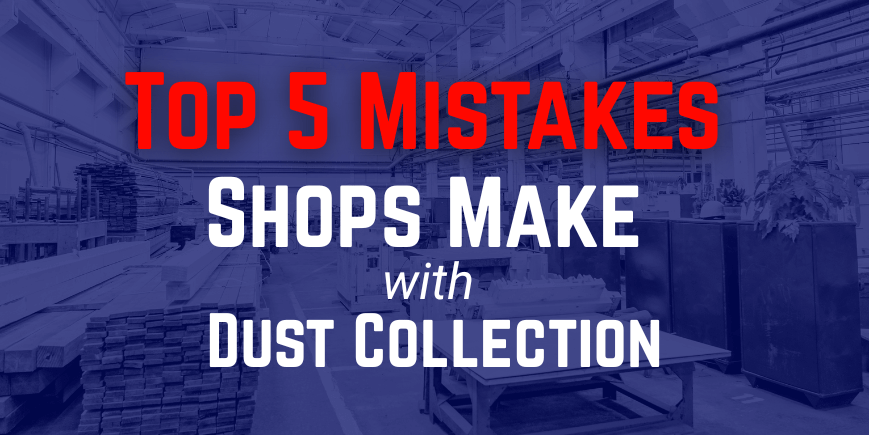
Top 5 Mistakes Shops Make with Dust Collection—and How to Fix Them
Dust collection mistakes cost time, money, and clean air. Discover the top 5 issues shops face—and how US Duct's smart solutions like the Legend Baghouse and Quick-Change Hopper keep your shop running cleaner and safer.
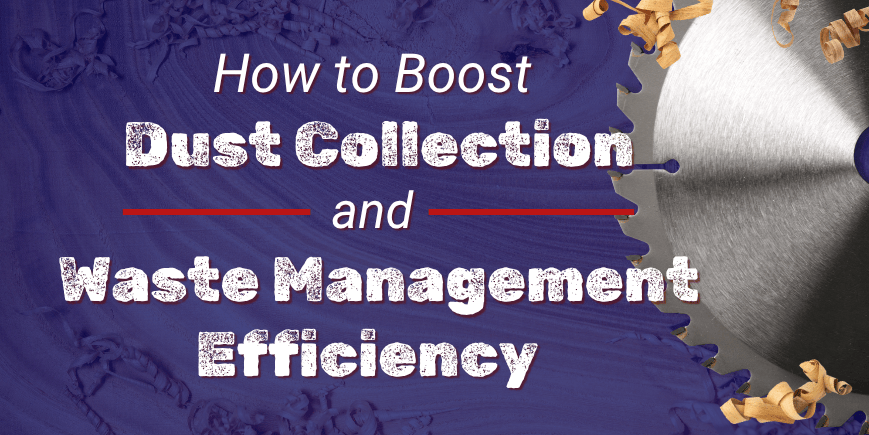
How to Boost Dust Collection & Waste Management Efficiency
Dust waits for no one—and neither should your system. This post dives into US Duct’s Legend Performance Solutions, a full lineup of dust collection powerhouses designed to make your system run cleaner, longer, and smarter. From pre-separation with the Inline Separator to discharge solutions like the Quick-Change Hopper and Industrial Rotary Airlock, we break down how each product boosts efficiency, slashes maintenance, and helps reclaim your time. Whether you need one upgrade or a full-system overhaul, Legend has the tools to transform your dust collection game.

US Duct Announces New Quick-Change Hopper
US Duct has announced the launch of its Quick-Change Hopper, the latest addition to its Legend Line. Designed for 10 and 15HP Legend Open Baghouses, this innovative hopper eliminates the hassle of frequent bag changes and waste disposal, helping maximize productivity and minimize downtime.

Coffee Roasting Exhaust Systems: Keeping Your Beans—and Your Air—Fresh and Clean
Roasting coffee beans is an art form, but let’s face it—there’s a lot more to it than just heating up some beans and hoping for the best. There’s dust, heat, and exhaust to deal with, and if you don’t handle it properly, you might end up with a roasting setup that’s as smoky as your uncle’s backyard BBQ. (And nobody wants that.)Here’s the breakdown of where ducting saves the day in your coffee roasting process.

Dust Collection Pipe: Essential Planning for Clean Workspaces
When planning new machines or projects, ensuring a clean and safe work environment should be a top priority. Dust and debris can pile up faster than your dad’s excuses for not mowing the lawn. That’s where dust collection pipe swoops in to save the day—no quackin’ around!

Product Spotlight: Clamp-Together Duct
The number one reason tens of thousands of people have chosen Clamp-Together Duct is speed of installation. Almost anyone, from novice to professional or from self-installer to contractor, can install this system in record time—about 70% faster than flanged or spiral ductwork.

Pros and Cons of Spiral Ductwork
Spiral duct has been around a long time and if you have used it regularly, you are likely comfortable with the benefits—or at least the apparent benefits of spiral duct for industrial applications. US Duct has received a number of inquiries from contractors and reps looking for something to substitute for traditional spiral duct for such applications as dust, fume, mist and particle collection. As we have worked through these conversations, we have discovered several reasons that—when considering the entire job—Clamp-Together Duct might just be a better solution.

Discover the Real Industrial Spark Trap!
We’ve had a number of conversations of late with customers about the need for a better Industrial Spark Trap solution for dealing with welding, grinding, and cutting table sparks. We made one, a real spark trap—affordable, effective, and unique.When you compare spark traps, you’ll learn the difference is on the INSIDE!

A Legendary Waste Management Solution: Legend Inline Separator
The Legend Inline Separator is an essential tool for keeping your shop floor running more efficiently. Designed specifically to separate bulky material from the airflow, it ensures that up to 90%* of your system debris is removed before entering the collection bags.

The Power of A Shoe Box
Our companies believe in making a difference, especially during the holiday season. Last year, we set an ambitious goal to fill 3,000 Operation Christmas

Press Release: US Duct Adds Legend Products
US Duct, a leading manufacturer of industrial ductwork solutions, is excited to announce a significant expansion to its product offerings with the introduction of the Legend Solution Products line. This new product line results from a formalized business relationship between US Duct and Legend APC, a new manufacturer in the air pollution control industry.

Making a Difference One Shoebox at a Time
Founded in 1970, Samaritan’s Purse is dedicated to aiding the world’s poor, sick, and suffering. Their global outreach efforts strive to help those who may be victims of war, poverty, natural disasters, disease, and famine. By providing food, medicine, and other types of assistance to those in desperate need, they accomplish their mission of providing spiritual and physical aid to hurting people worldwide.
No results found.
There are no results with this criteria. Try changing your search.
Talk to a Duct Guy or Gal
Get started on a solution tailored to your needs, or explore our range of inline separators, self-dumping hoppers, and baghouses for even more ways to optimize your workspace.

.avif)